There's no way to change the priority of which Domain Controller (DC) that used by Exchange Server, the only thing that we can do is just to remove unwanted DC from the list, I did this because there's a DC that has problem with replication with others.
By using Microsoft Exchange Shell type this command :
set-exchangeserver -identity FQDNofExchangeServer -staticexcludeddomaincontroller:FQDNofDCwanToRemove
If You want to remove more than one DC yang put "," than another FQDN of DC you want to remove.
Monday, November 5, 2012
Thursday, September 13, 2012
Linux Daily Command
This post listed my day to day Linux command that I use for managing and administering servers. This command based on Centos Linux.
1. Show Folder total size : du -ch /folder/subfolder | grep total
2. Show Disk/Partition Usage : df -h
3. Flush DNS : $ sudo /etc/init.d/nscd restart
3. Flush DNS : $ sudo /etc/init.d/nscd restart
Tuesday, July 24, 2012
Installing iSCSI Target on Ms. Windows Server 2008 R2 - Eng.
For users of MS. Windows Server 2008 R2, Microsoft is providing low-cost iSCSI solutions. Responding to the needs of consumers will be iSCSI Microsoft on its official website provides a software iSCSI Target. Software that makes Ms. Windows Server 2008 R2 as the target server. Software iSCSI targets can only be installed on the operating system MS. Windows Server 2008 R2, while the client (iSCSI initiator) can be a variety of operating systems.
iSCSI targets can be downloaded disni, this file is a self-extracting package contained therein:
root:
-x64
- Iscsitarget_public.msi (Support only Windows Server 2008 R2 x64)
- IscsitargetClient_public.msi (Support All Windows Vista, Windows 7 and Windows Server 2008
-x86
- iscsitargetClient_public.msi
Installation Process :
- Run the file in a folder iscsitarget_public.msi .. \ x64
- Click Next on the Welcome to ...
- Put a checklist on the I accept the terms ..., then click the Next button
- On the Destination Folder page, change the path corresponding to the Browse button if finish then click the Next button
- On this Join the customer... page, select I do not want .. if you do not want to send a detailed hardware specifications and other information to microsoft for the Improvement program. click the Next button.
- Select I do not want to use Microsoft update, if you do not want to do a update first before installing the iSCSI Target. click the Next button.
- Click the Install button
- Click the Finish
Next : Configuring iSCSI Target on Ms. Windows Server 2008 R2
Monday, July 23, 2012
Instalasi Microsoft iSCSI Target on Windows Server 2008 R2
Please click here for English version of this article
Untuk pengguna Ms. Windows Server 2008 R2, Microsoft menyediakan solusi murah iSCSI. Menanggapi kebutuhan konsumen akan iSCSI Microsoft pada situs resminya menyediakan software iSCSI Target. Software yang menjadikan Ms. Windows Server 2008 R2 sebagai server target. Software iSCSI target ini hanya bisa di-install pada sistem operasi Ms. Windows Server 2008 R2, sedangkan client (iSCSI initiator) bisa berbagai sistem operasi.
iSCSI target bisa didownload disni, file ini merupakan self-extracting package didalamnya terdapat :
Root :
-x64
- iscsitarget_public.msi (Support only Windows Server 2008 R2 x64)
- iscsitargetClient_public.msi (Support All Windows Vista, Windows 7 and Windows Server 2008
-x86
- iscsitargetClient_public.msi
Instalasi iSCSI Target
- Jalankan file iscsitarget_public.msi dalam folder ..\x64
- Klik Next, pada Welcome to ...
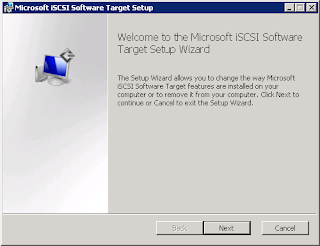
- Beri tanda checklist pada I accept the terms..., kemudian klik tombol Next
- Pada halaman Destination Folder, ubah path yang sesuai dengan klik tombol Browse jika sd kemudian klik tombol Next
- Pada halaman Join the customer .., pilih I don't want .. jika anda tidak ingin mengirimkan detail spesifikasi hardware serta informasi lain ke microsoft untuk Improvement program. klik tombol Next.
- Pilih I don't want to use Microsoft update, jika anda tidak ingin melakukan pemeriksaan update terlebih dahulu sebelum instalasi iSCSI Target. klik tombol Next.
- Klik tombol Install
- Klik tombol Finish
Selanjutnya Configuring iSCSI Target on Windows Server 2008 R2
Untuk pengguna Ms. Windows Server 2008 R2, Microsoft menyediakan solusi murah iSCSI. Menanggapi kebutuhan konsumen akan iSCSI Microsoft pada situs resminya menyediakan software iSCSI Target. Software yang menjadikan Ms. Windows Server 2008 R2 sebagai server target. Software iSCSI target ini hanya bisa di-install pada sistem operasi Ms. Windows Server 2008 R2, sedangkan client (iSCSI initiator) bisa berbagai sistem operasi.
iSCSI target bisa didownload disni, file ini merupakan self-extracting package didalamnya terdapat :
Root :
-x64
- iscsitarget_public.msi (Support only Windows Server 2008 R2 x64)
- iscsitargetClient_public.msi (Support All Windows Vista, Windows 7 and Windows Server 2008
-x86
- iscsitargetClient_public.msi
Instalasi iSCSI Target
- Jalankan file iscsitarget_public.msi dalam folder ..\x64
- Klik Next, pada Welcome to ...
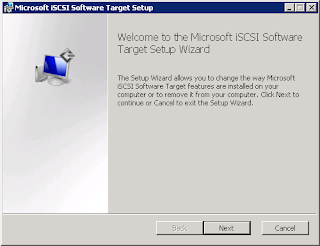
- Beri tanda checklist pada I accept the terms..., kemudian klik tombol Next
- Pada halaman Destination Folder, ubah path yang sesuai dengan klik tombol Browse jika sd kemudian klik tombol Next
- Pada halaman Join the customer .., pilih I don't want .. jika anda tidak ingin mengirimkan detail spesifikasi hardware serta informasi lain ke microsoft untuk Improvement program. klik tombol Next.
- Pilih I don't want to use Microsoft update, jika anda tidak ingin melakukan pemeriksaan update terlebih dahulu sebelum instalasi iSCSI Target. klik tombol Next.
- Klik tombol Install
- Klik tombol Finish
Selanjutnya Configuring iSCSI Target on Windows Server 2008 R2
Labels:
2008,
2008 R2,
free,
how to,
Install,
installing,
iscsi,
microsoft,
server,
step by step,
target,
windows
Thursday, June 28, 2012
Enabling Multicore Processor on Ms. Windows 7
Pada saat ini processor untuk komputer desktop maupun Notebook tersedia dengan mutlicore, tapi secara default sistem operasi Ms. Windows 7 belum memanfaatkan seluruh core yang tersedia hal ini tentu menjadikan kinerja komputer menjadi tidak optimal.
Guna memanfaatkan seluruh kemampuan processor yang dibeli anda harus mengaktfikan dengan melakukan langkah - langkah dibawah ini :
- Tekan tombol Start, pilih Run
- ketikan msconfig, tekan kunci Enter
- Pilih tab Boot, kemudian klik tombol Advance Options
- Beri tanda check pada Number of Processor
- Pilih jumlah processor sesuai dengan core pada processor yang kamu beli
- Klik tombol Apply
- Restart
English - Translated By Google
At this time processor for desktop computers and notebooks are available with mutlicore, but by default the operating system MS. Windows 7 not utilizing all available cores make it certainly is not optimal computer performance.
In order to utilize all the capabilities of purchased processor follow this step by step guide :
In order to utilize all the capabilities of purchased processor follow this step by step guide :
- Press the Start button, select Run
- typing msconfig, press the Enter key
- Select the Boot tab, then click the Advanced Options
- Put a check in the Number of Processor
- Select the number of processor cores on a processor in accordance with what you buy
- Click the Apply button
- restart
Labels:
core 2 duo,
core duo,
dual core,
i3,
i7,
multi core,
multi processor,
quad core,
windows 7,
windws
Wednesday, June 27, 2012
Ms. Exchange 2007 Installation Error : 3221684226
Instalasi Ms. Exchange Server 2007 dengan SP1 atau SP2 pada Ms. Windows Server 2008 Enterprise Edition SP1 atau SP 2 mengalami kegagalan dengan kode error 3221684226 pada tahap pertama instalasi yaitu Organization Preparations.
Penyebab error ini tidak terdeteksi pada saat Readiness Check, jadi kita akan mengira bahwa semua pre-requisite telah terpenuhi dan siap untuk proses instalasi.
Error ini disebabkan oleh kurangnya features yang terinstall pada Ms. Windows Server 2008, yaitu :
- Active Directory Domain Service Tools
- Remote Server Administration Tools (RSAT)
Jika komponen ini belum terinstall maka pesan error akan muncul dan kamu tidak bisa meneruskan proses instalasi. Jadi pastikan install terlebih dahulu kedua feature diatas.
========================= Translated by Google==============================
Ms. installation. Exchange Server 2007 with SP1 or SP2 on Ms. Windows Server 2008 Enterprise Edition SP1 or SP 2 experiencing error with code 3221684226 on the first phase of installation that is Organization Preparations.
The cause of this error is not detected during the Readiness Check, so we would expect that all pre-requisite has been fulfilled and ready for installation.
This error is caused by a lack of features that are installed on Ms. Windows Server 2008, namely:
If this component is not installed then the error message will appear and you can not continue the installation process. So be sure to first install the two features above.
========================= Translated by Google==============================
Ms. installation. Exchange Server 2007 with SP1 or SP2 on Ms. Windows Server 2008 Enterprise Edition SP1 or SP 2 experiencing error with code 3221684226 on the first phase of installation that is Organization Preparations.
The cause of this error is not detected during the Readiness Check, so we would expect that all pre-requisite has been fulfilled and ready for installation.
This error is caused by a lack of features that are installed on Ms. Windows Server 2008, namely:
- Active Directory Domain Services Tools
- Remote Server Administration Tools (RSAT)
If this component is not installed then the error message will appear and you can not continue the installation process. So be sure to first install the two features above.
Subscribe to:
Comments (Atom)





