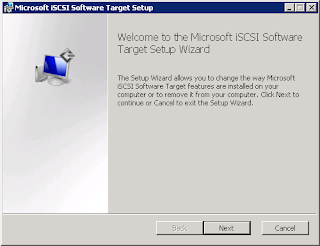Baru tau nih, kemarin sempat cari-cari software untuk mount ISO file di Windows 8.1 64Bit, ternyata MagicISO/MagicDisc bermasalah ketika running di Windows 8.1 64Bit (Sepertinya tidak support OS 64Bit), Iseng Buka Windows explore, Klik Kanan File ISO ada pilihan Mount, lalu diklik dan munculah drive baru..
Ternyata pada OS Windows 8, kita bisa mount file ISO dan otomatis memunculkan drive baru :)
Cara Pake Komputer
Monday, April 6, 2015
Tuesday, March 31, 2015
Aktifkan Menu "Run As" pada Windows 8.1
Dapat laptop baru nih dari kantor ASUS A455L + Windows 8.1, Install fitur RSAT untuk Admin server, waktu klik kanan untuk "Run As" ..lho kok gak ada ya menu nya ? Maklum biasa pake Windows Vista dan Seven (7) jadi belum tau kalo menu itu di "hide" secara default, untuk mengaktifkan menu tersebut langkahnya sebagai berikut :
1. Jalankan Menu RUN, ketik "gpedit.msc", lalu tekan tombol Enter.
2. Pada panel kiri, klik pada User Configuration -> Administrative Templates, lalu buka Start Menu and Taskbar.
3. Pada panel kanan Start Menu and Taskbar, double klik pada Show "Run as different user" command on Start.
4. Pilih Enabled, Klik pada tombol OK.
5. Restart Komputer.
Setelah login, pasti menu "Run As" akan muncul :)
Wednesday, November 20, 2013
Centos : Create User with Root privilledges
This command can be execute to user who has root priviledge
- Create user :
$ sudo /etc/sbin/useradd namefouser
- Setting user password "
$ sudo /etc/bin/passwd nameofuser
- Allow user to ssh
$ sudo vim /etc/ssh/sshd_configThere's some way to allow user to execute command :
- Add user to sudoers
$ sudo /etc/sbin/visudo
- Add user to wheel group which is wheel is a group that sudoers allowed group.
$ sudo /etc/sbin/usermod -a -G wheel namefouser
Monday, November 18, 2013
Flush DNS on Linux
On Windows Operating system to delete all DNS query result we use to be use command IPCONFIG /FLUSHDNS, in Linux there's serveral command to flush DNS :
1. Flush dns by restarting NSCD service :
- $ sudo /etc/init.d/nscd restart
- # service nscd restart
- # service nscd reload
2. Flush dnsmasq DNS cache :
- $ sudo /etc/init.d/dnsmasq restart
- # service dnsmasq restart
3. Flush Caching BIND server DNS Cache :
- # /etc/init.d/named restart
- # rndc restart
- # rndc exec
Monday, November 5, 2012
Exchange 2007 : Remove Domain Controller from List
There's no way to change the priority of which Domain Controller (DC) that used by Exchange Server, the only thing that we can do is just to remove unwanted DC from the list, I did this because there's a DC that has problem with replication with others.
By using Microsoft Exchange Shell type this command :
set-exchangeserver -identity FQDNofExchangeServer -staticexcludeddomaincontroller:FQDNofDCwanToRemove
If You want to remove more than one DC yang put "," than another FQDN of DC you want to remove.
By using Microsoft Exchange Shell type this command :
set-exchangeserver -identity FQDNofExchangeServer -staticexcludeddomaincontroller:FQDNofDCwanToRemove
If You want to remove more than one DC yang put "," than another FQDN of DC you want to remove.
Thursday, September 13, 2012
Linux Daily Command
This post listed my day to day Linux command that I use for managing and administering servers. This command based on Centos Linux.
1. Show Folder total size : du -ch /folder/subfolder | grep total
2. Show Disk/Partition Usage : df -h
3. Flush DNS : $ sudo /etc/init.d/nscd restart
3. Flush DNS : $ sudo /etc/init.d/nscd restart
Tuesday, July 24, 2012
Installing iSCSI Target on Ms. Windows Server 2008 R2 - Eng.
For users of MS. Windows Server 2008 R2, Microsoft is providing low-cost iSCSI solutions. Responding to the needs of consumers will be iSCSI Microsoft on its official website provides a software iSCSI Target. Software that makes Ms. Windows Server 2008 R2 as the target server. Software iSCSI targets can only be installed on the operating system MS. Windows Server 2008 R2, while the client (iSCSI initiator) can be a variety of operating systems.
iSCSI targets can be downloaded disni, this file is a self-extracting package contained therein:
root:
-x64
- Iscsitarget_public.msi (Support only Windows Server 2008 R2 x64)
- IscsitargetClient_public.msi (Support All Windows Vista, Windows 7 and Windows Server 2008
-x86
- iscsitargetClient_public.msi
Installation Process :
- Run the file in a folder iscsitarget_public.msi .. \ x64
- Click Next on the Welcome to ...
- Put a checklist on the I accept the terms ..., then click the Next button
- On the Destination Folder page, change the path corresponding to the Browse button if finish then click the Next button
- On this Join the customer... page, select I do not want .. if you do not want to send a detailed hardware specifications and other information to microsoft for the Improvement program. click the Next button.
- Select I do not want to use Microsoft update, if you do not want to do a update first before installing the iSCSI Target. click the Next button.
- Click the Install button
- Click the Finish
Next : Configuring iSCSI Target on Ms. Windows Server 2008 R2
Subscribe to:
Posts (Atom)